Teams
One facility to assist in model sharing is the creation of teams, which allow the grouping of users. Users may often need to share with a set of users repeatedly, for whom a team can be created. Clicking on 'My Teams' takes a user to a list of teams accessible to them. This comprises of two types of teams, teams created by the user themselves, and teams including the user created by other users. The teams page is shown below.
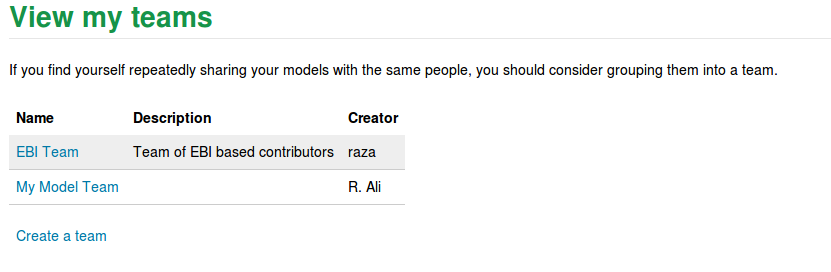
Clicking on create team takes users to a form where the name, description and membership of the team can be specified. Similar to the autocomplete on the model sharing page, the users can be searched by their name, email or username.
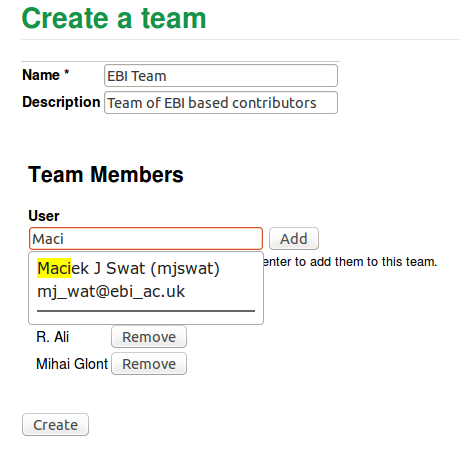
Teams available to users are shown in a dropdown box on the model sharing page. If a team is added, then all members of the team are added to the model with the specified permission (except for team-members with pre-existing access to the model, who retain previous access rights).
Editing teams
Teams can be edited by clicking on the link shown for each team, which shows the team as it is currently comprised. The edit page is similar to the create page in terms of functionality. One thing to note however is that changes to users in the team, i.e. adding or removing members does not affect permissions of models that have been given access to the team previously. Therefore, if permissions to a model are to be maintained on a team basis:
When adding new users to an existing team: Please access the share page of the model in question and add the team to the model again (this is safe to repeat, as existing rights of users in the team will not be affected, and only new users will get added) When removing users to an existing team: Users must be manually removed from the collaborators.



