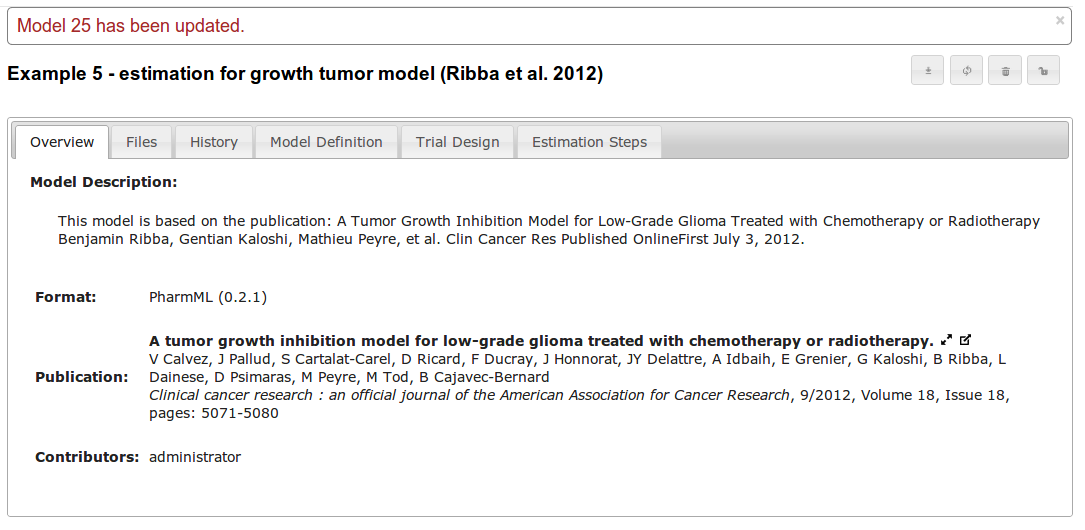Model Update
Models can be updated by users who own the model, and those with writing rights on it. The update process can be initiated from the model display page.
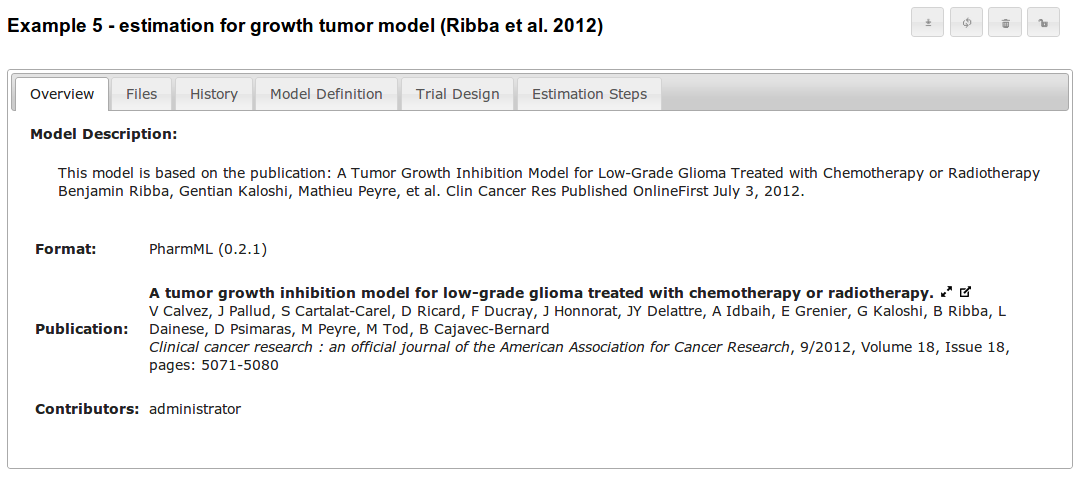
The update process is similar in structure to the submission process. Therefore the user can upload a main file describing the model in supported formats, as well as supplementary files about the model. Files already associated with the model are shown above the file upload boxes. Any number of supplementary files can be provided. To overwrite an existing file select replace which is functionally equivalent to removing the file and adding it again.
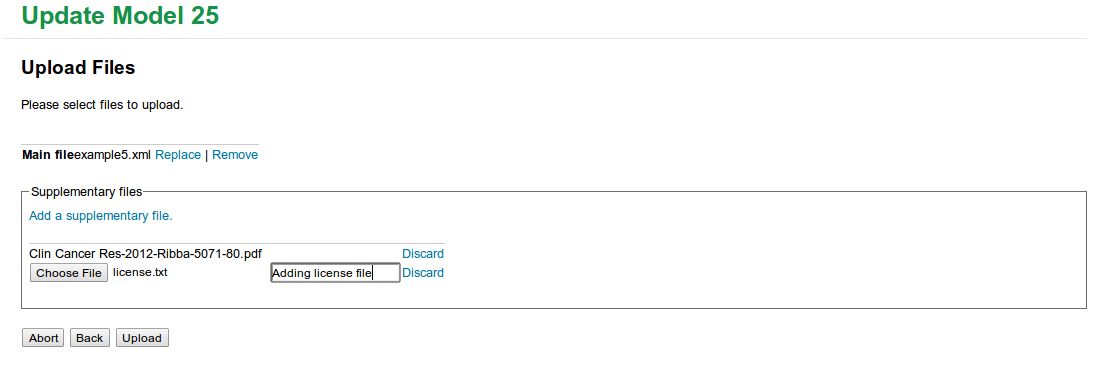
Once the files have been uploaded, the model is reprocessed and revalidated, with any new information displayed in a summary page. The user then has the option of supplying a different publication from what was associated with the model previously. If no change is made, then the user is taken to the confirmation page. One difference from the model submission process is that here the user has the option of supplying information describing the change made to the model. This is useful for tracking the change history of a model, and can be accessed in the 'history' tab on the model display.
It is strongly recommended that users enter a meaningful description of the changes being introduced. A good way to structure this message would start with a short summary of the changes (max 50 characters), followed by paragraphs describing the rationale for each change. To aid readability, it is recommended to separate paragraphs by a blank line.
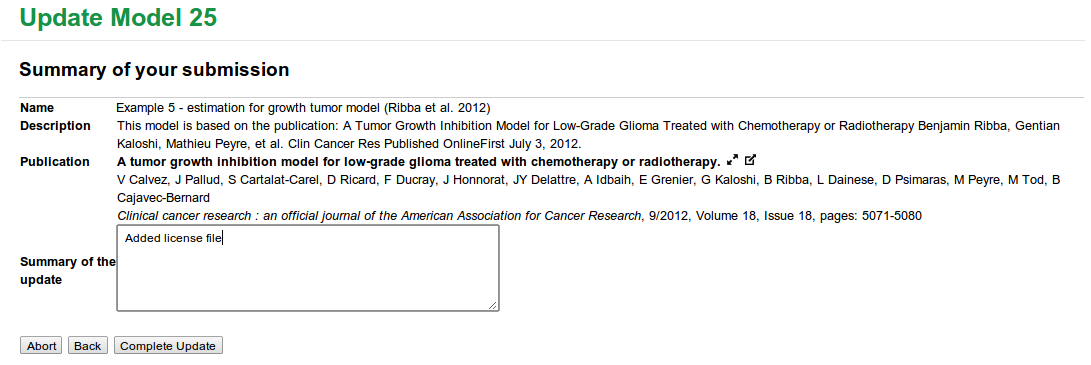
Finally, by clicking on 'Complete Update', the update is actually performed and the user is taken back to the model display page with a message confirming the update. The figure below shows the change reflected in the model history, with the latest version highlighted, and the option to download any particular version of the model.